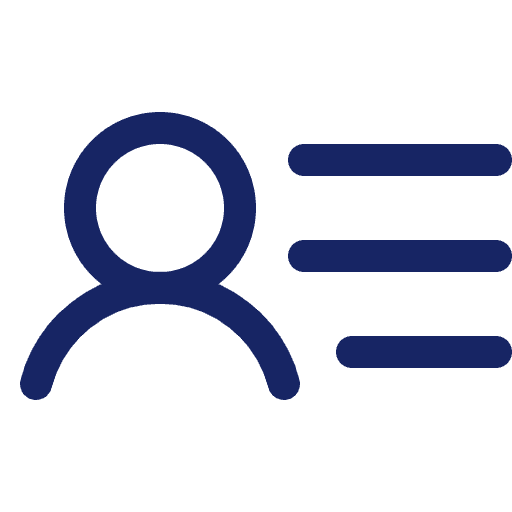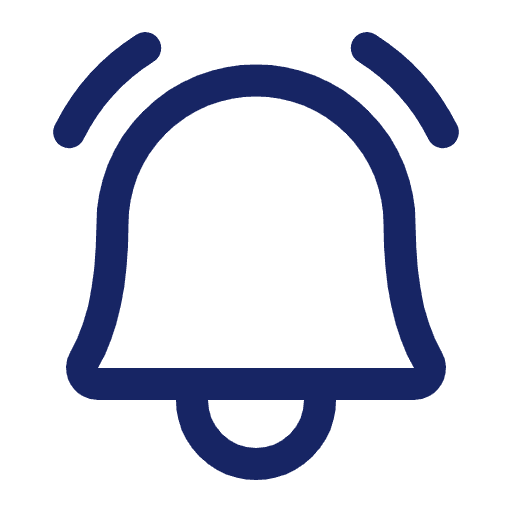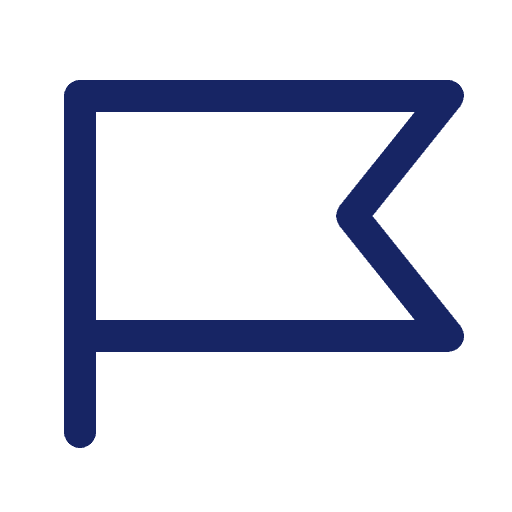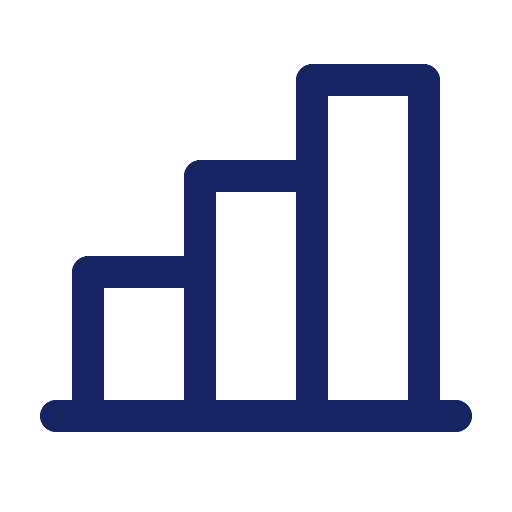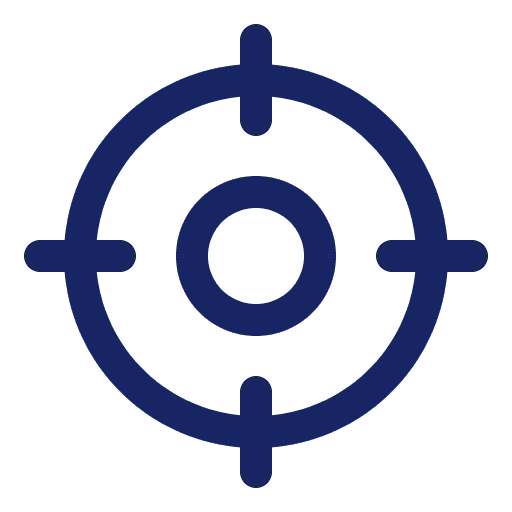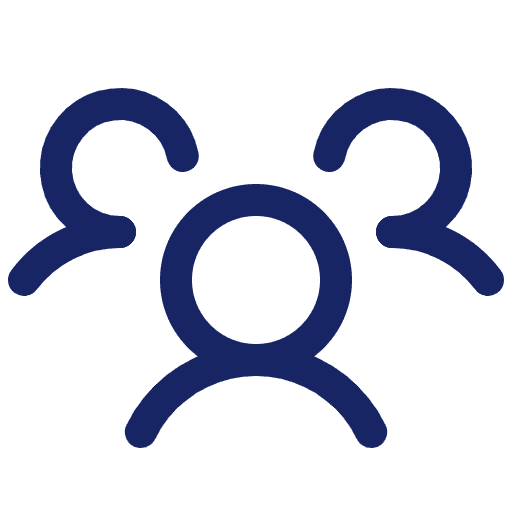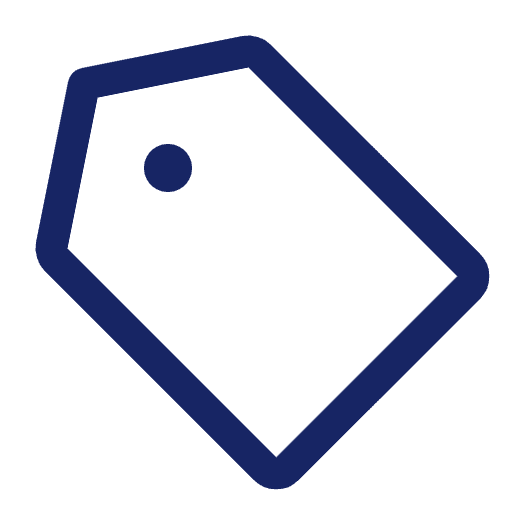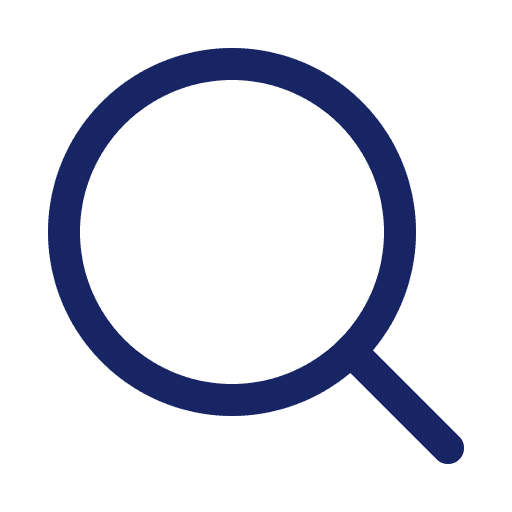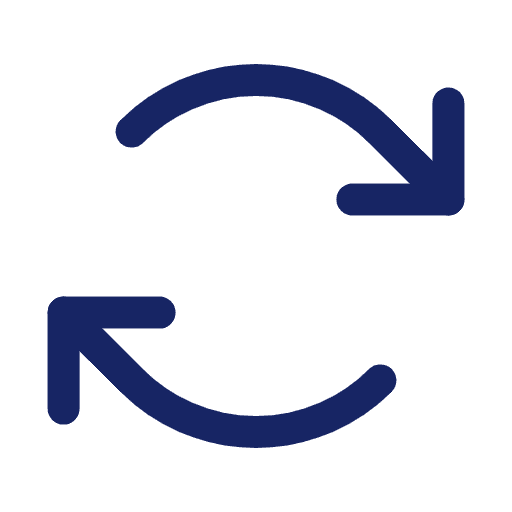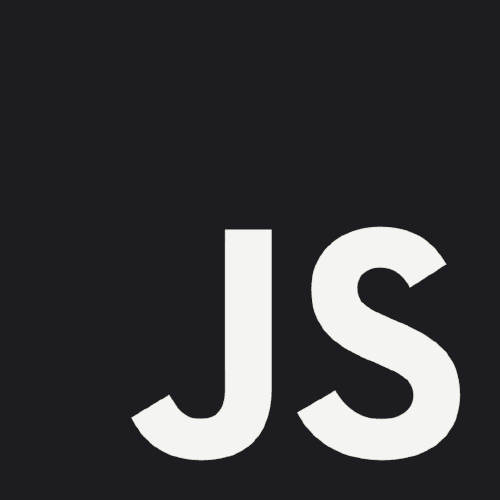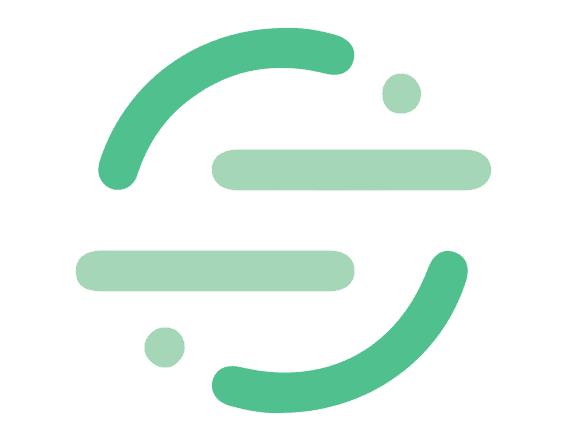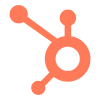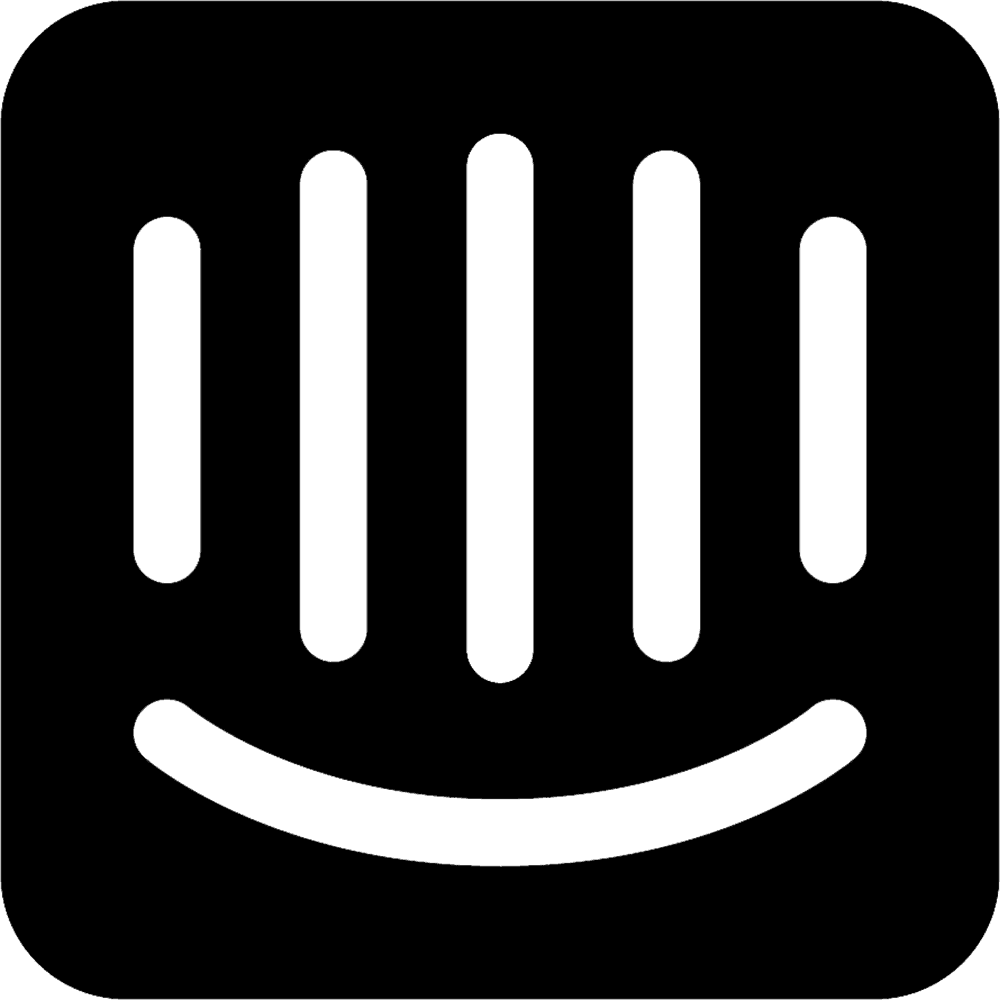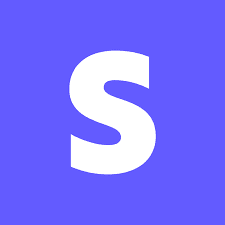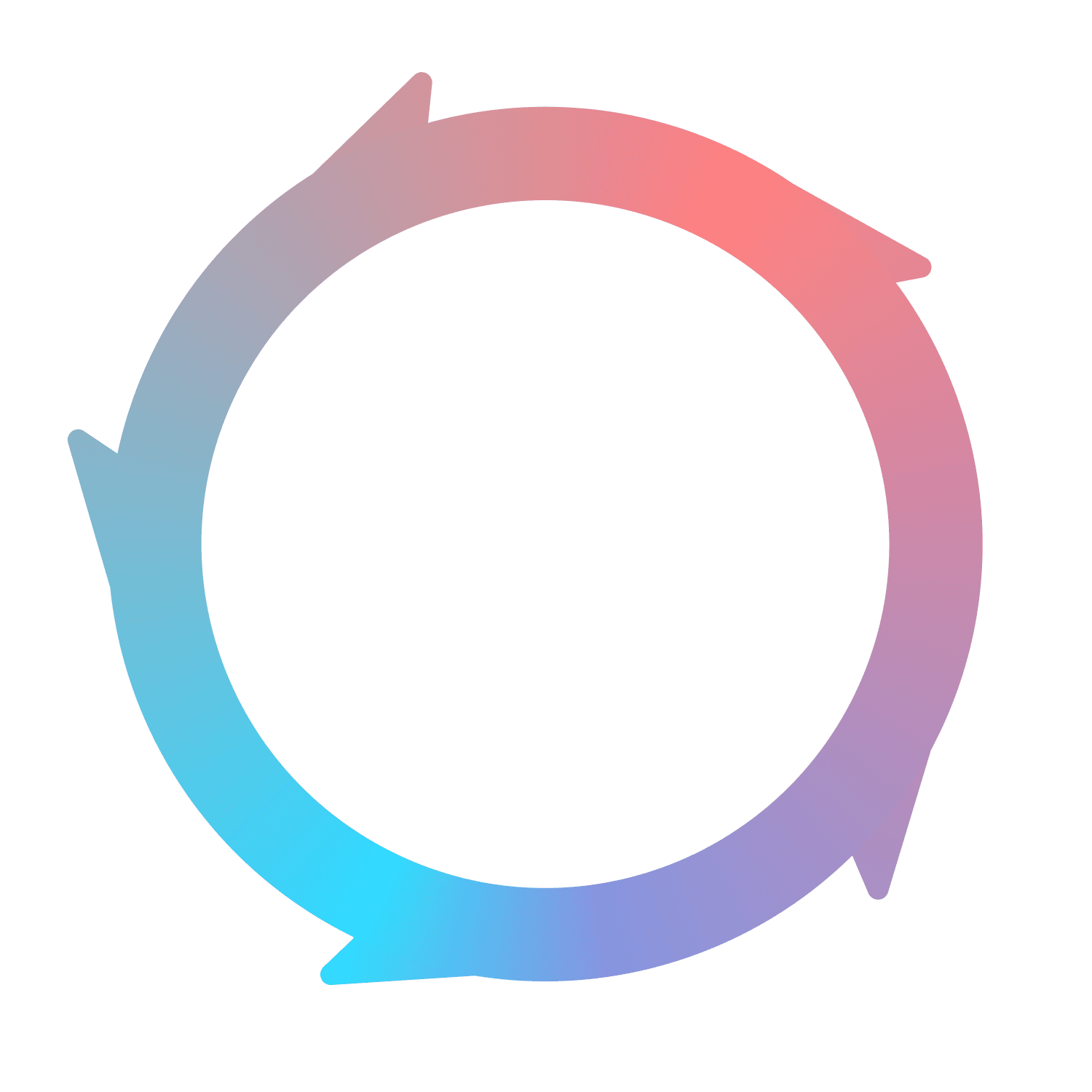Salesforce
Connecting Salesforce
To connect Salesforce, head to the Integrations page in Flywheel. Or, you can click on the Integrations tab in the left navigation. From there, find the Salesforce integration card and click on Connect.
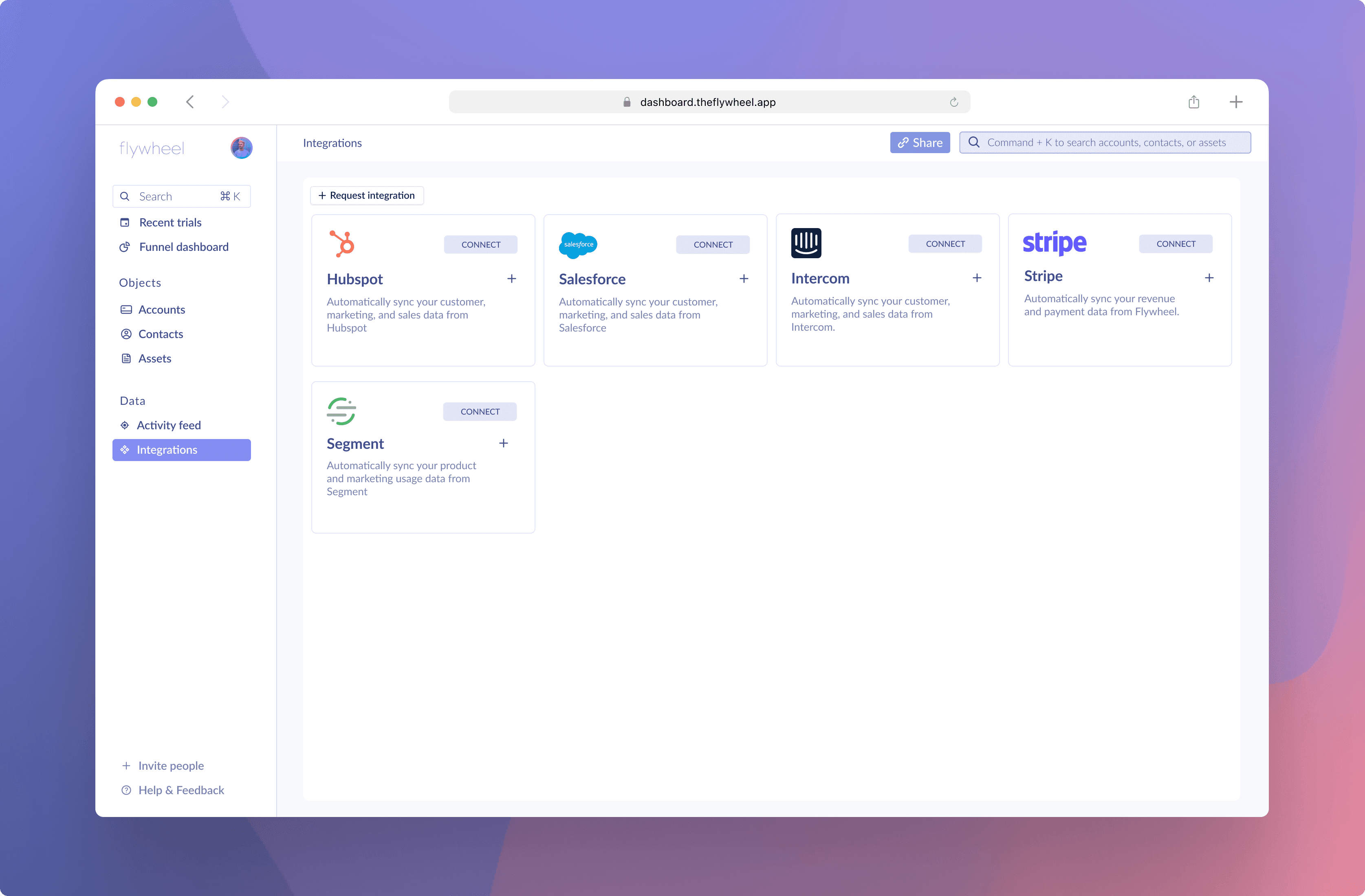
You’ll now be prompted to log into Salesforce. After doing so, select the Salesforce instance you’d like to connect and click Choose Account. You’re done!
What Flywheel syncs from Salesforce
Flywheel will ingest and analyze the Contact and Account objects from Salesforce. These become Contacts and Accounts, respectively, in Flywheel.
Changing Salesforce data
Every Contact and Account synced from Salesforce have an icon that links to their profile in Salesforce. Simply click on that icon, change the data in Salesforce, and refresh the page in Flywheel to see the updated information.
Re-syncing Salesforce accounts
If you believe something needs updated with your Salesforce integration, you can re-integrate in a few clicks. Navigate to the Integrations page, then click on the rotating arrows next to the Salesforce account you’d like to re-integrate. Doing so will take you back to the same page you saw when originally integrating.
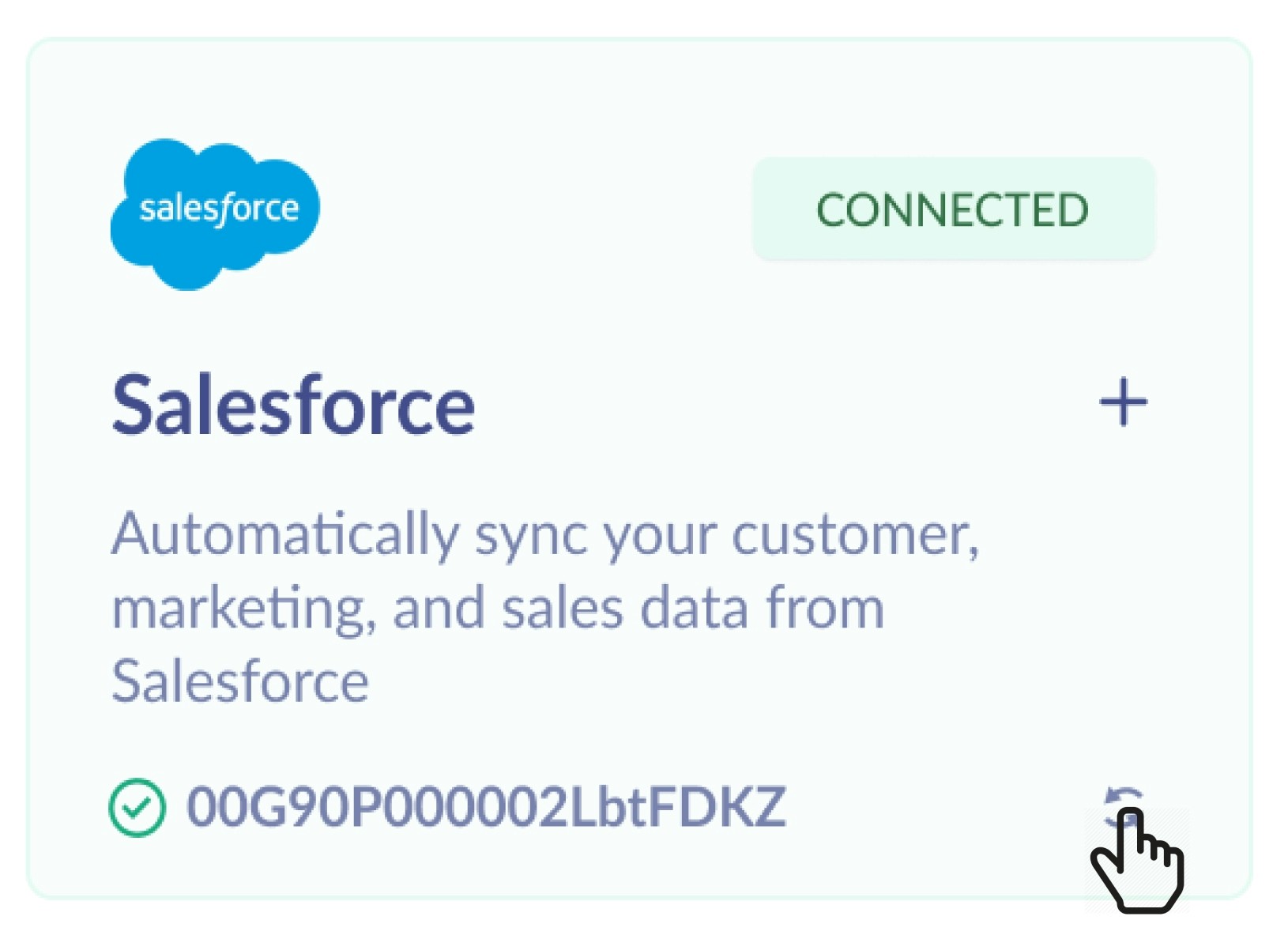
Choose the Salesforce account that you’d like to re-integrate with, then click Choose account.
Sending data back to Salesforce
Flywheel does not currently support bidirectional data syncs. This means that Flywheel is unable to change the data in your Salesforce instance. If you’d like this functionality, reach out and let us know.